Multi Store Products
The Multi-Store Products section allows store owners to view and manage products that are distributed across multiple partner stores. It provides insights into product performance, including orders, revenue, and commissions earned.
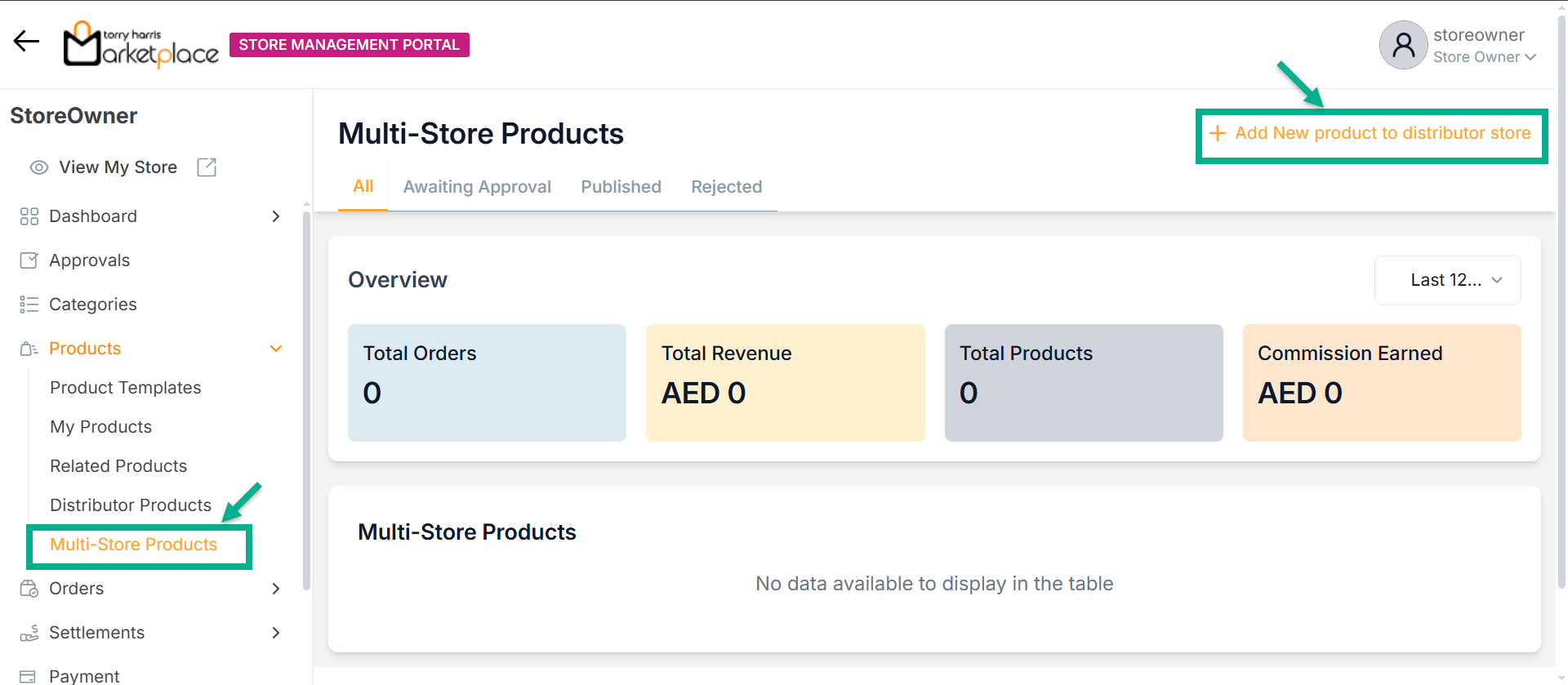
Adding New Product to Distributor Store
- Click Add New product to distributor store button.
The Products screen appears as shown below.
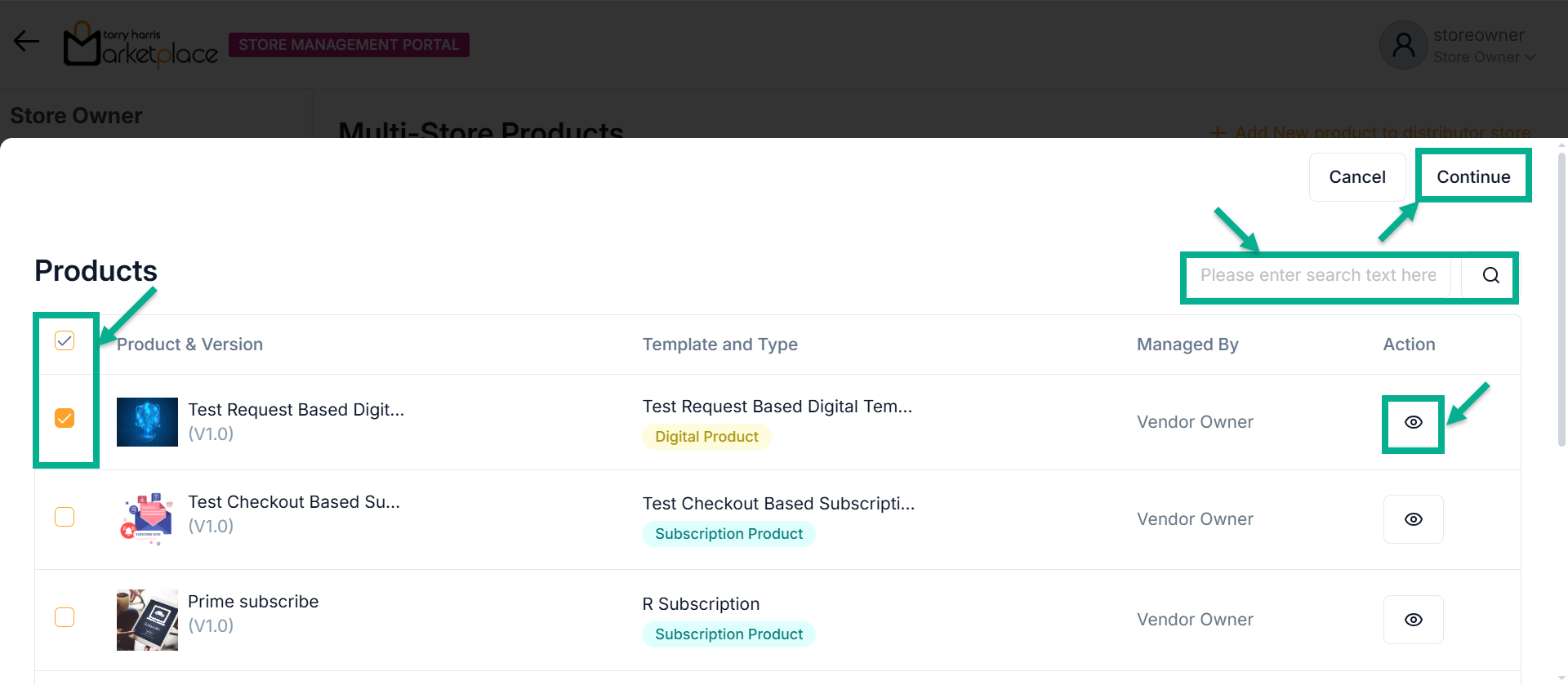
- Select the product through checkbox.
Use the search function to filter certain product.
Click View icon to view the product details.
- Click Continue.
On clicking, the screen appears as shown below.
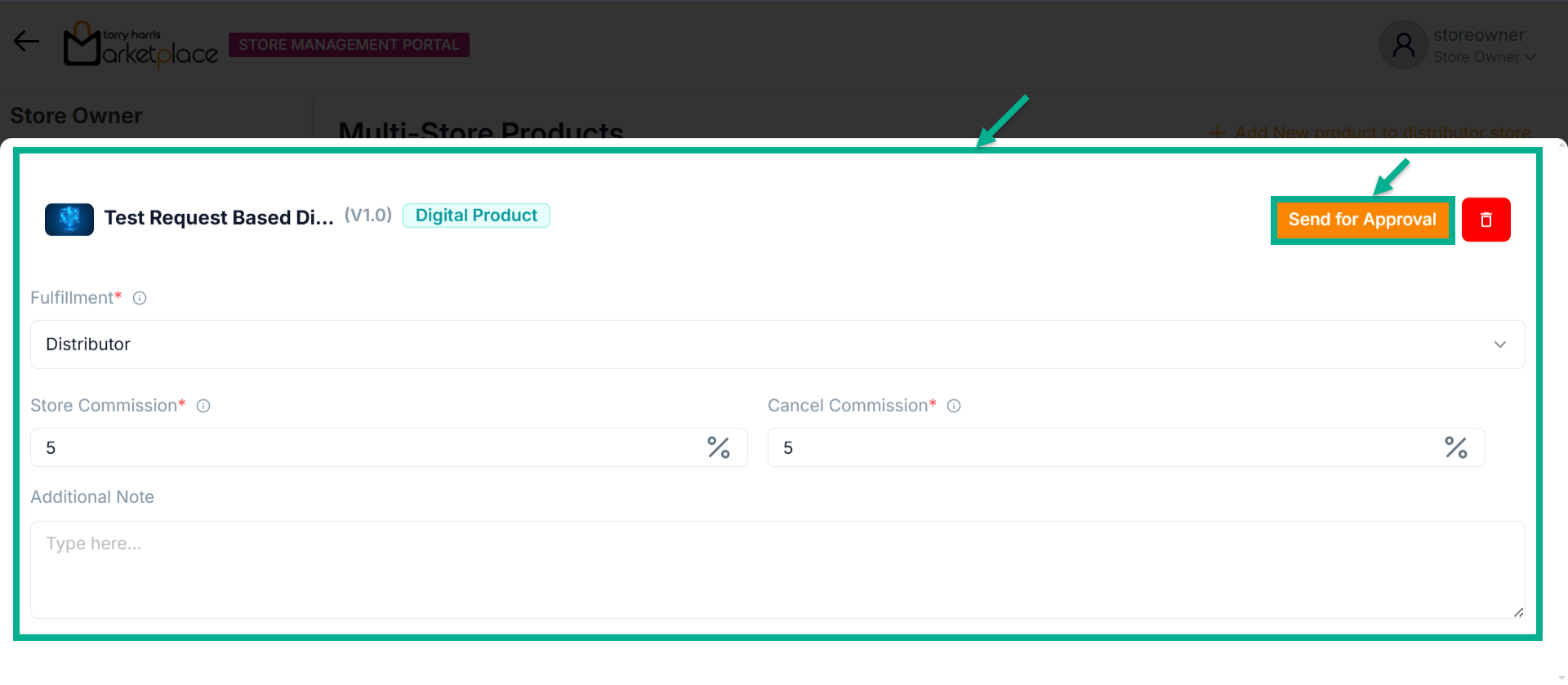
Click Delete icon to remove the process.
-
Select the Fulfillment from the dropdown.
-
Enter Store Commission, Cancel Commission and Additional Note.
-
Click Send for Approval.
On sending, the confirmation message appears as shown below.
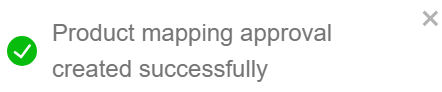
Overview Section
The Overview section provides a snapshot of key metrics related to your distributed products:
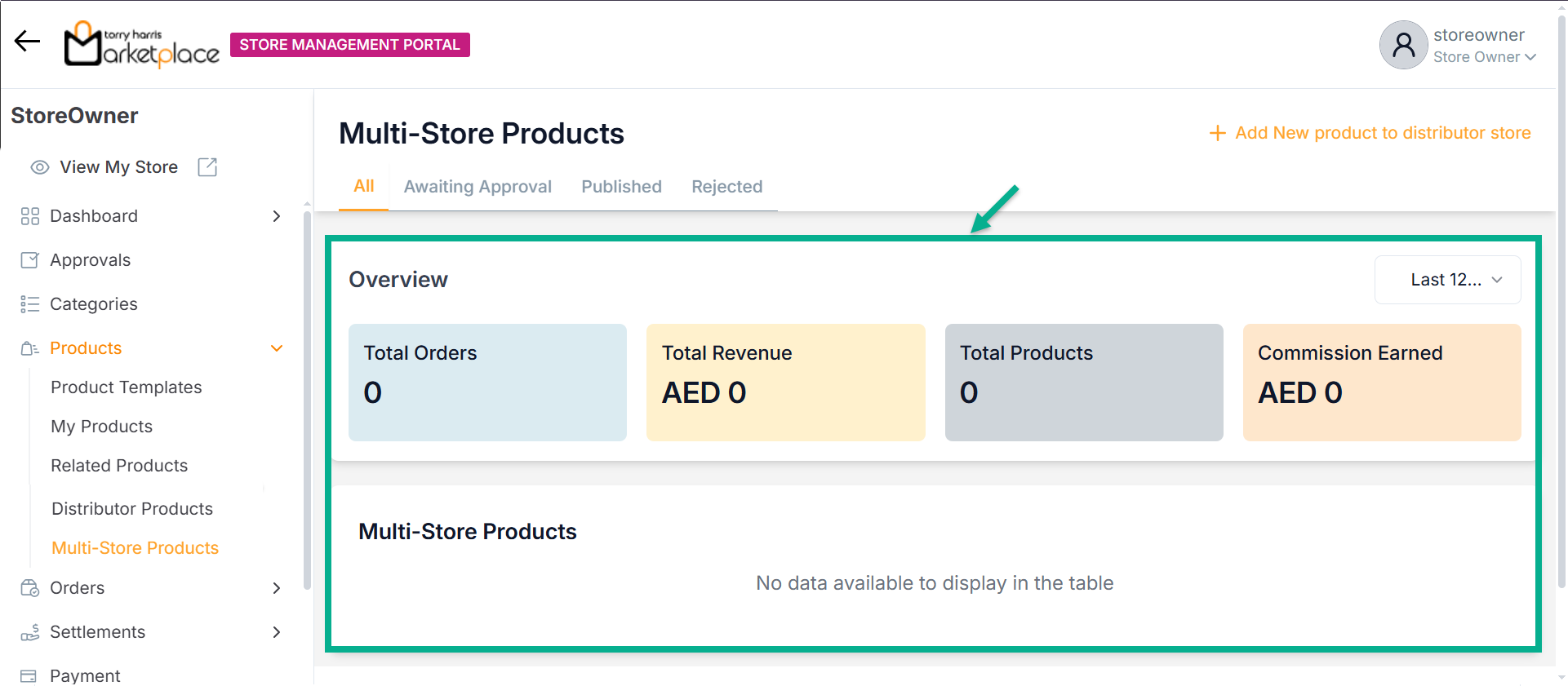
- Total Orders – Number of orders placed for multi-store products.
- Total Revenue – Revenue generated from these orders.
- Total Products – Count of published multi-store products.
- Commission Earned – Commission amount earned on these sales.
This summary helps track performance at a glance.
Product Status Tabs:
- All – Displays all multi-store products regardless of status.
- Awaiting Approval – Products pending approval from the distributor or admin.
- Published – Approved and live products in the partner store.
- Rejected – Products that were not approved and rejected.
Multi-Store Products Section
Multi-Store Products section shows product name and version, type of the product, who fulfills it, cancel and store commission percentages, current status, rating, and available actions.